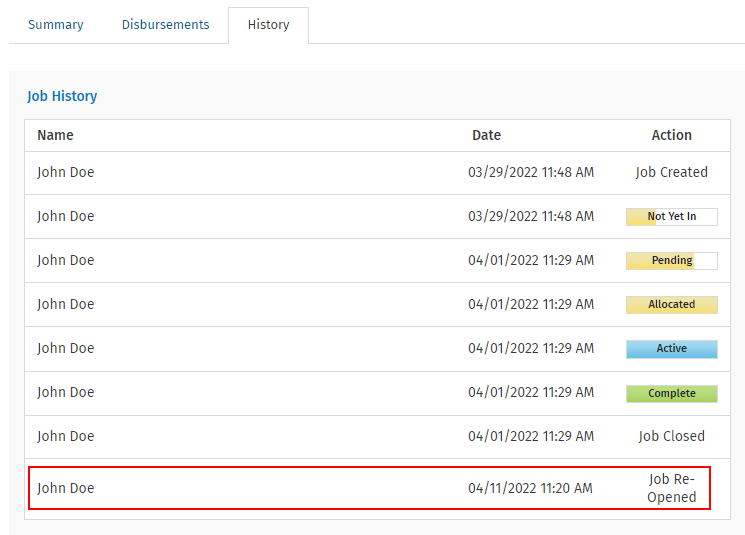Jobs - View, Add and Edit Jobs; Jobs - Close Jobs
Occasionally you may be required to re-open a job, to create or delete an invoice, to edit allocations, or enter more timesheets.
A closed job can be re-opened at any stage:
- Click Jobs > Jobs.
- Click the Closed Jobs tab.
- Locate and click the required closed job.
- Click Re-open Job.
- Click Yes.
Timesheets are automatically set to locked after a closed job has been re-opened.

Unlock timesheets - If you want to enter timesheets once the job has been re-opened, you also need to unlock the timesheets.

View re-open details - Open the job and go to the History tab to see who re-opened the job and when.